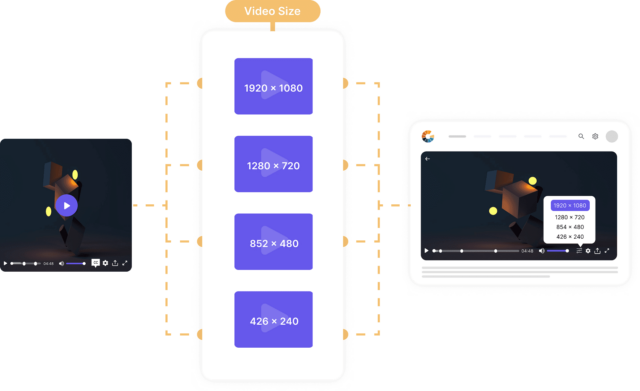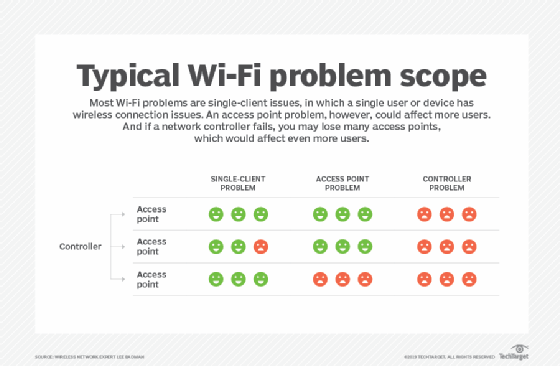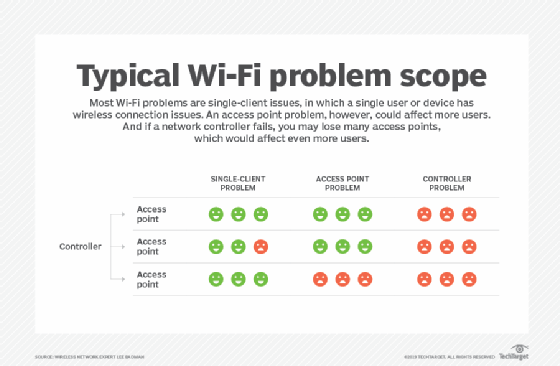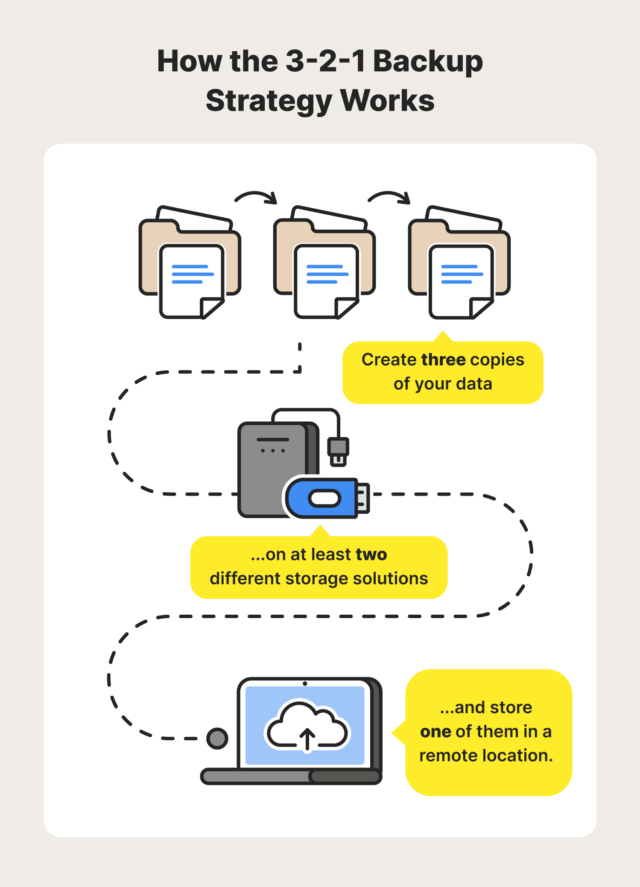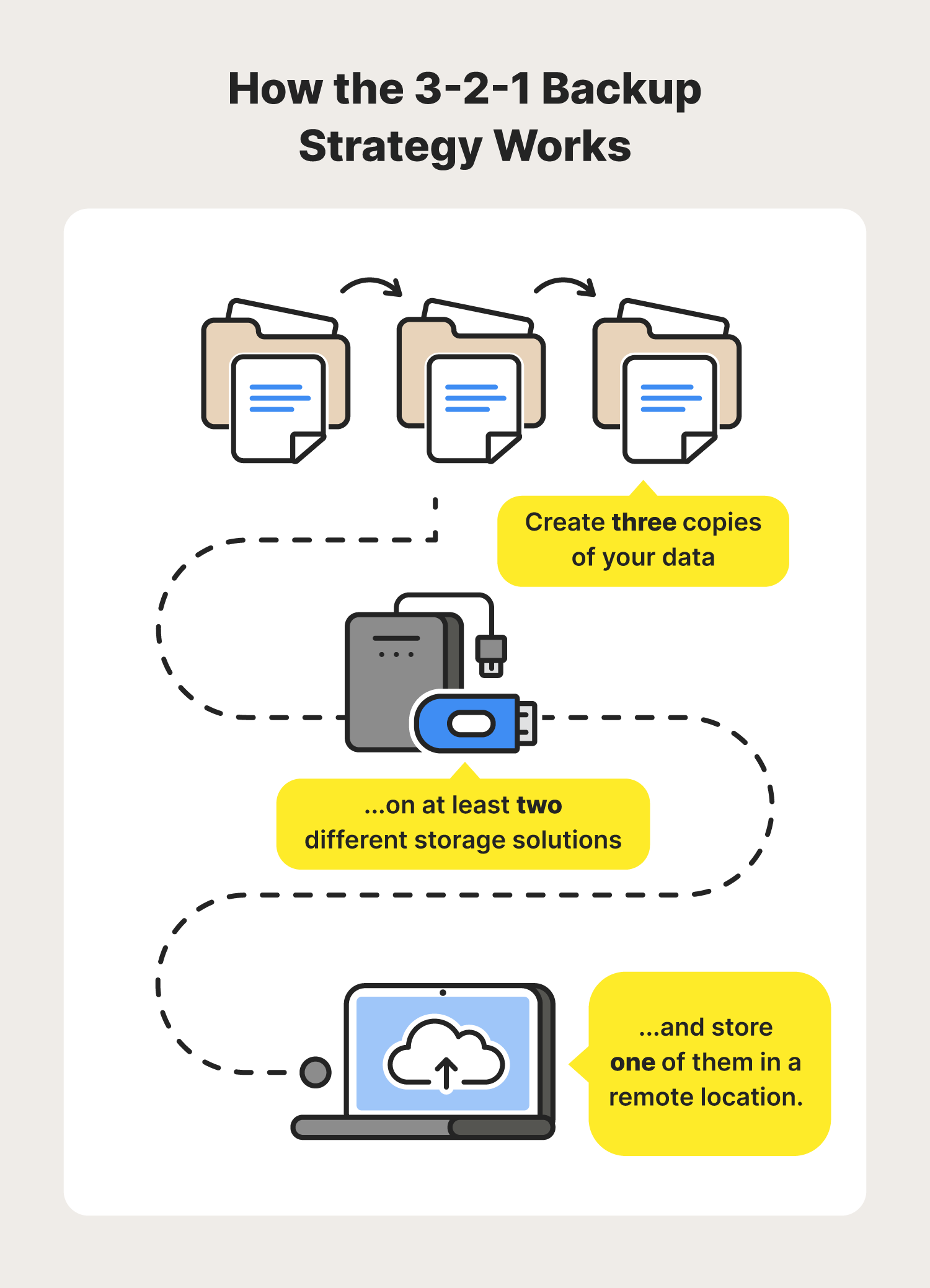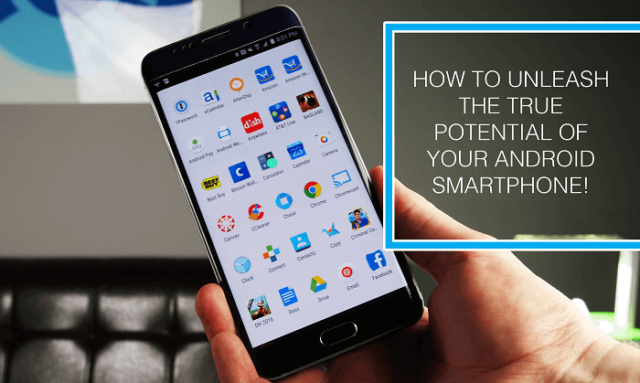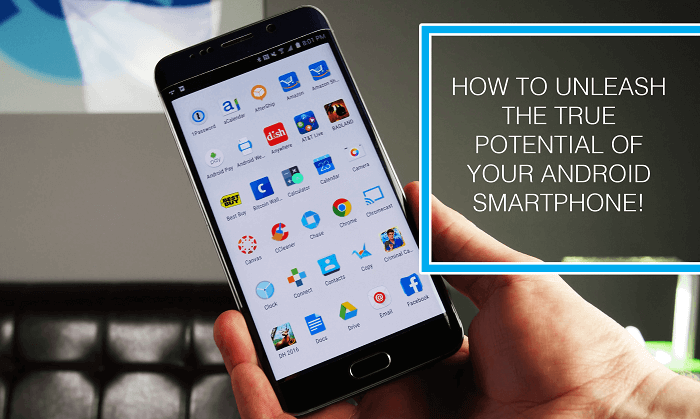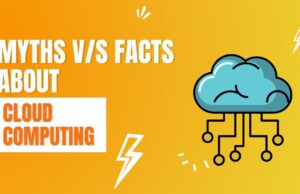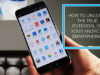Conquer Digital Chaos: 5 Ultimate Strategies For Effortless File Organization
Conquer Digital Chaos: 5 Ultimate Strategies for Effortless File Organization
Related Articles: Conquer Digital Chaos: 5 Ultimate Strategies for Effortless File Organization
- Amazingly Simple Ways To Supercharge Your Laptop’s Performance: 5 Essential Tips
- Secure Your Digital Life: Mastering 5 Crucial VPN Installation And Management Techniques
- Awesomely Transformative: 7 Ways To Unleash Your Phone’s True Potential
- Effortless 5-Step Guide To Building Your Ultimate Gaming PC
- Amazingly Fast: 7 Powerful Ways To Supercharge Your Internet Speed
Introduction
With great pleasure, we will explore the intriguing topic related to Conquer Digital Chaos: 5 Ultimate Strategies for Effortless File Organization. Let’s weave interesting information and offer fresh perspectives to the readers.
Table of Content
Conquer Digital Chaos: 5 Ultimate Strategies for Effortless File Organization

The digital age has gifted us with unparalleled access to information, but it’s also created a monster: the ever-growing, chaotic mess of digital files. From stray images to crucial documents, the sheer volume can feel overwhelming, leading to wasted time searching, missed deadlines, and even data loss. But fear not! Conquering this digital chaos is entirely possible with a strategic approach. This guide outlines five powerful strategies to help you tame your digital beast and achieve effortless file organization.
1. Establish a Consistent Naming Convention:
This seemingly simple step is the cornerstone of effective digital organization. Inconsistent naming conventions are the breeding ground for confusion and wasted time. Imagine searching for "project alpha report final.docx" when you’ve also saved it as "project alpha final report.doc," "project alpha-final.docx," or even "final report project alpha.doc." The time spent hunting down the right file could be spent on more productive tasks.
To avoid this, create a clear and consistent naming convention that you stick to religiously. Here are some best practices:
-
Use descriptive names: Avoid vague names like "Document1" or "Image2." Instead, use specific and descriptive names that clearly indicate the file’s content. For example, instead of "Image2.jpg," use "MarketingCampaign_Banner_July2024.jpg."
-
Maintain a logical order: Use a consistent order for keywords in your filenames. For example, you could use "Project Name_Date_Version_Description.filetype." This ensures that files are easily sorted alphabetically or chronologically.
-
Use underscores instead of spaces: Spaces can cause problems in some operating systems and applications. Underscores provide a clean and consistent alternative.
-
Be concise but informative: Aim for names that are informative enough to understand the file’s content without being overly long or cumbersome.
-
Version control: Include version numbers in your filenames (e.g., "Report_v1.docx," "Report_v2.docx") to keep track of different iterations of the same document. This is especially crucial for collaborative projects.
-
Apply the convention across all file types: Maintain consistency across all file types (documents, images, videos, etc.) to avoid confusion.

2. Implement a Robust Folder Structure:
A well-defined folder structure is the backbone of any effective digital filing system. It provides a logical framework for organizing your files, making it easy to locate what you need when you need it. A haphazard collection of files strewn across various folders will only lead to frustration and wasted time.
Here are some suggestions for creating a robust folder structure:

-
Start with a top-level folder: This folder should be the root of your entire file system. It could be named something like "Digital Archives," "My Documents," or something equally descriptive.
-
Create subfolders based on project, type, or topic: Organize your files into subfolders based on categories that make sense for your workflow. For example, you might have subfolders for "Work," "Personal," "Projects," "Finances," etc. Within each of these, create further subfolders as needed. For projects, you might have folders for "Project Alpha," "Project Beta," etc., with subfolders for "Documents," "Images," "Spreadsheets," etc., within each project folder.
-
Use a hierarchical structure: Organize your folders in a hierarchical manner, creating a clear and logical path from the top-level folder to the individual files.
-
Limit folder depth: Avoid creating excessively deep folder structures (more than three or four levels). This can make it difficult to navigate and find files.
-
Regularly review and reorganize: As your needs evolve, you may need to adjust your folder structure. Regularly review your system and reorganize as needed to ensure it remains efficient and effective.
3. Leverage Cloud Storage and Synchronization:
Cloud storage services like Google Drive, Dropbox, OneDrive, and iCloud offer invaluable benefits for managing digital files. These services provide:
- Accessibility: Access your files from anywhere with an internet connection.
- Backup and redundancy: Your files are backed up to the cloud, protecting against data loss due to hardware failure or other unforeseen events.
- Collaboration: Easily share files and collaborate with others on projects.
- Version history: Many cloud services maintain version history, allowing you to revert to previous versions of your files if necessary.
- Synchronization: Your files are synchronized across multiple devices, ensuring that you always have access to the latest versions.
Choosing a cloud storage service depends on your individual needs and preferences. Consider factors such as storage capacity, cost, features, and integration with other applications. However, utilizing cloud storage is highly recommended for ensuring data security and accessibility.
4. Utilize Metadata and Tagging:
Metadata and tagging offer powerful ways to enhance file organization beyond just folder structures and filenames. Metadata refers to data about data, such as creation date, author, keywords, and descriptions. Tagging involves adding keywords or labels to files to categorize them further.
Most operating systems and applications allow you to add metadata to files. Many image editing programs, for instance, allow you to add keywords, descriptions, and copyright information. Similarly, you can use tagging features in cloud storage services or file management tools to add additional layers of categorization.
By effectively utilizing metadata and tagging, you can quickly find files based on various criteria, such as date, author, project, or topic. This significantly improves search efficiency and reduces the time spent hunting for specific files.
5. Regularly Purge and Archive:
Regularly purging and archiving unnecessary files is crucial for maintaining a clean and organized digital environment. Over time, digital clutter accumulates, slowing down your computer and making it harder to find what you need.
Here’s a strategy for effective purging and archiving:
-
Regularly review your files: Set aside time each week or month to review your files and delete or archive those you no longer need.
-
Delete unnecessary files: Delete any files that are duplicates, outdated, or irrelevant.
-
Archive important files: Archive important files that you don’t need to access frequently but want to keep for future reference. You can archive files to external hard drives, cloud storage, or specialized archiving software.
-
Use a file management tool: Consider using a file management tool to help you identify and manage large files or duplicates. Many tools offer automated cleanup features.
-
Establish a retention policy: Develop a retention policy that specifies how long you need to keep different types of files. This will help you determine which files can be safely deleted or archived.
By consistently implementing these five strategies, you can transform your digital chaos into a well-organized and efficient system. Remember, consistent effort is key. Start small, focus on one area at a time, and gradually build a system that works for your unique needs. The time invested in establishing a robust digital filing system will pay dividends in increased productivity, reduced stress, and peace of mind knowing your valuable digital assets are readily accessible and secure.
Closure
Thus, we hope this article has provided valuable insights into Conquer Digital Chaos: 5 Ultimate Strategies for Effortless File Organization. We thank you for taking the time to read this article. See you in our next article!
google.com